Staying connected with friends, family, and work is now more important than ever. A TruConnect Free Tablet can help you maintain those connections without breaking the bank. This fantastic program offers eligible individuals a tablet and a monthly plan with data, talk time, and text messaging at no cost. In this article, we’ll explore the benefits of a TruConnect Free Tablet, the eligibility criteria, and the application process to help you get started on your journey to free, reliable connectivity.
Understanding TruConnect Free Tablet Eligibility
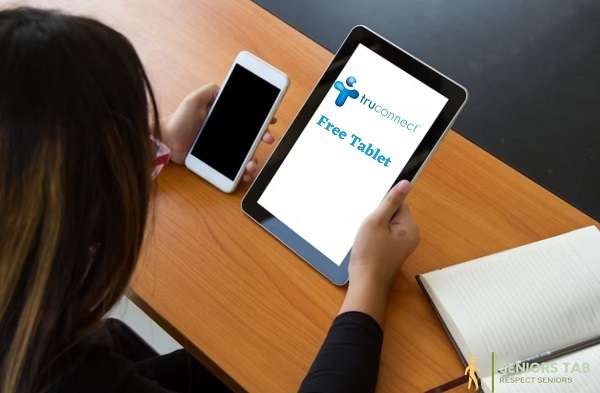
Before applying for a TruConnect Free Tablet, it’s crucial to determine if you qualify. There are two main eligibility categories: income-based and program-based.
Income-Based Eligibility
To be eligible based on your income, your household income must be at or below 135% of the federal poverty guidelines. The exact income thresholds vary depending on your family size and the state you live in.
Program-Based Eligibility
Alternatively, you may qualify for a TruConnect Free Tablet if you or a member of your household participates in one or more government assistance programs, such as:
- Supplemental Nutrition Assistance Program (SNAP)
- Medicaid
- Supplemental Security Income (SSI)
- Federal Public Housing Assistance (FPHA)
- Veterans Pension and Survivors Benefit
- Tribal-specific programs, such as Tribal Head Start, Tribal TANF, or the Food Distribution Program on Indian Reservations (FDPIR)
It’s essential to check your state’s specific requirements, as some states may have additional qualifying programs or eligibility criteria.
How to Apply for a TruConnect Free Tablet
Once you have confirmed your eligibility, the next step is to apply for your TruConnect Free Tablet. The application process is simple and can be done online.
Online Application Process
To apply for a TruConnect Free Tablet, follow these steps:
- Visit the TruConnect website and navigate to the Lifeline Program section.
- Complete the online application form with your personal information, including your name, date of birth, and Social Security Number.
- Provide documentation to verify your eligibility, such as proof of income or participation in a government assistance program.
- Submit your application and wait for a response.
Required Documentation
It’s important to have the necessary documents on hand when applying for a TruConnect Free Tablet. Some examples of required documentation include:
- Proof of income (pay stubs, tax returns, or a benefits statement)
- Proof of participation in a qualifying government assistance program (SNAP or Medicaid benefit card, award letter, or similar documentation)
- Proof of identity (driver’s license, passport, or state-issued ID)
- Proof of address (utility bill, lease agreement, or bank statement)
Tips for a Smooth Application Process
To ensure your TruConnect Free Tablet application goes smoothly, follow these tips:
- Double-check your eligibility before applying to save time and effort.
- Ensure all your documentation is up-to-date and accurate.
- Complete the application form thoroughly and accurately to avoid delays or rejection.
- Keep track of your application status by checking your email or the TruConnect website.
By following these tips and understanding the application process, you’ll be one step closer to enjoying the benefits of a TruConnect Free Tablet and staying connected without spending a dime.
What Happens After Submitting Your TruConnect Free Tablet Application

After submitting your application for a TruConnect Free Tablet, you may be wondering what to expect next. Here’s an overview of the post-application process.
Application Review Process
Once your application has been submitted, TruConnect will review your information and documentation to ensure you meet the eligibility requirements. This process typically takes a few business days.
Approval Timeline
If your application is approved, you should receive a confirmation email within 7-10 business days. This email will contain important information about your TruConnect Free Tablet, including your unique account number and instructions for setting up your device.
Notification of Approval
Upon approval, you will be notified via email or text message. Make sure to check your email inbox and spam folder regularly to avoid missing any important updates.
Setting Up Your TruConnect Free Tablet
After receiving your approval notification, you will need to set up your new tablet. Here’s how:
- Activate your device by following the instructions provided in your approval email.
- Connect your tablet to your home Wi-Fi network or use the included cellular data plan.
- Customize your tablet settings, such as language, display, and accessibility options.
- Explore pre-installed apps and download additional ones from the app store to enhance your tablet experience.
Maximizing Your TruConnect Free Tablet Benefits
Your TruConnect Free Tablet comes with a range of benefits, including a monthly data, talk time, and text messaging allowance. To get the most out of your tablet:
- Monitor your data and minute usage to avoid running out before the end of the month.
- Use Wi-Fi whenever possible to save on data usage.
- Keep your tablet software up-to-date to ensure optimal performance and security.
By understanding the post-application process and following these tips, you can fully enjoy the benefits of your TruConnect Free Tablet and stay connected without any financial burden.
TruConnect Free Tablet: Exploring the Device Features
After receiving your TruConnect Free Tablet, it’s important to familiarize yourself with its features to maximize your user experience. Let’s dive into the key aspects of your new device.
Operating System and User Interface
Your TruConnect Free Tablet will come with a user-friendly operating system, typically Android. Navigating the user interface is intuitive, with access to the app store, settings, and pre-installed apps right at your fingertips.
Pre-Installed Apps and Programs
Your tablet will come with essential pre-installed apps, such as a web browser, email client, and media player. Feel free to explore these apps and download additional ones to suit your needs and preferences.
Storage Capacity and Expansion Options
Your TruConnect Free Tablet will have a built-in storage capacity, which can be used for apps, documents, and media files. If you need more storage, consider investing in a microSD card to expand your tablet’s memory.
Staying Connected: Tips for Optimal TruConnect Free Tablet Performance
To ensure that your tablet performs at its best, follow these guidelines:
- Maximize battery life by adjusting screen brightness, disabling unused features, and closing background apps.
- Use signal boosters or Wi-Fi range extenders to enhance your tablet’s connectivity in areas with weak reception.
- Protect your device from damage by investing in a protective case and screen protector.
TruConnect Free Tablet Support
If you encounter any issues with your tablet or need assistance, TruConnect offers a range of support options:
- Customer Service and Technical Support: Contact TruConnect’s customer service team by phone or email for help with your tablet-related inquiries.
- Online Resources and Troubleshooting Guides: Visit the TruConnect website for FAQs, user guides, and troubleshooting resources.
- Community Forums and Social Media Groups: Connect with fellow TruConnect Free Tablet users on forums and social media platforms to exchange tips and seek advice.
Frequently Asked Questions About the TruConnect Free Tablet
We understand that you may have questions about the TruConnect Free Tablet program. Here are some answers to common queries to help you get started with your new device.
Can I upgrade my TruConnect Free Tablet to a different model?
Yes, you can upgrade your tablet to a different model. Contact TruConnect’s customer service for information on available upgrade options and associated costs.
How do I transfer my phone number to my TruConnect Free Tablet?
Transferring your number to your tablet is easy. Contact TruConnect customer support, and they will guide you through the process, ensuring a seamless transfer.
What accessories and peripherals are compatible with my TruConnect Free Tablet?
Most standard tablet accessories, such as cases, screen protectors, styluses, and chargers, should be compatible with your TruConnect Free Tablet. Before purchasing any accessory, ensure that it is specifically designed for your tablet model.
Can I use my TruConnect Free Tablet outside the United States?
The TruConnect Free Tablet is primarily designed for use within the United States. To use your tablet abroad, you may need to purchase an international data plan or use Wi-Fi to access the internet.
How do I add additional data and minutes to my TruConnect Free Tablet plan?
You can add more data and minutes to your plan by purchasing a top-up through the TruConnect website or app. Top-ups are available in various denominations to suit your needs.
How do I reset my TruConnect Free Tablet if it is not functioning properly?
Before resetting your tablet, try basic troubleshooting steps such as restarting the device and clearing the cache. If these steps do not resolve the issue, consult the user manual or contact TruConnect customer support for guidance on performing a factory reset.
Can I use my own SIM card with the TruConnect Free Tablet?
Your TruConnect Free Tablet is designed to work with the TruConnect network. Using a different SIM card may cause compatibility issues and impact the tablet’s performance.
What happens if my TruConnect Free Tablet is lost or stolen?
If your tablet is lost or stolen, contact TruConnect customer support immediately to report the incident and discuss options for replacing your device.
Can I share my TruConnect Free Tablet data with other devices?
Your TruConnect Free Tablet may allow you to create a mobile hotspot, enabling you to share your data with other devices. Keep in mind that using your tablet as a hotspot may consume your data allocation more quickly.
What security features are available on my TruConnect Free Tablet?
Your tablet will come with built-in security features such as a screen lock, encryption and remote wipe capabilities. Additionally, you can download security apps from the app store to further protect your device and personal information.
